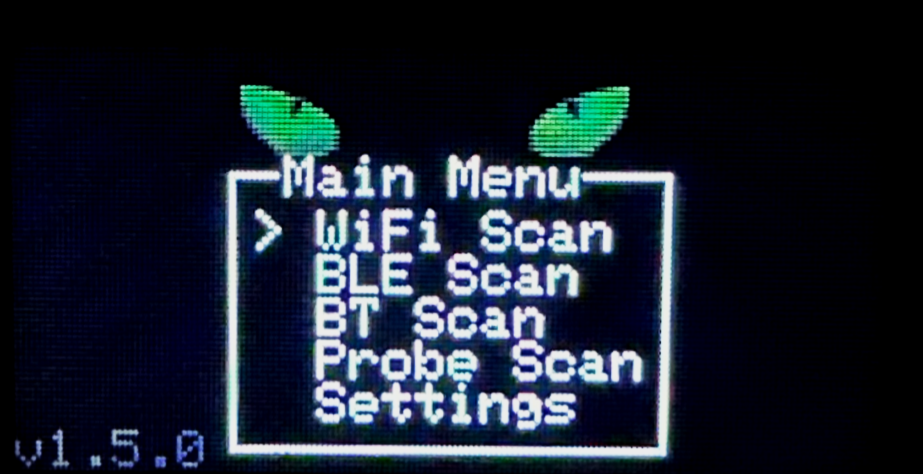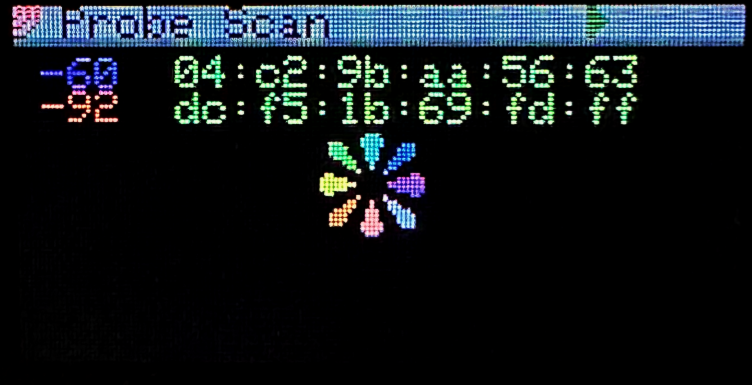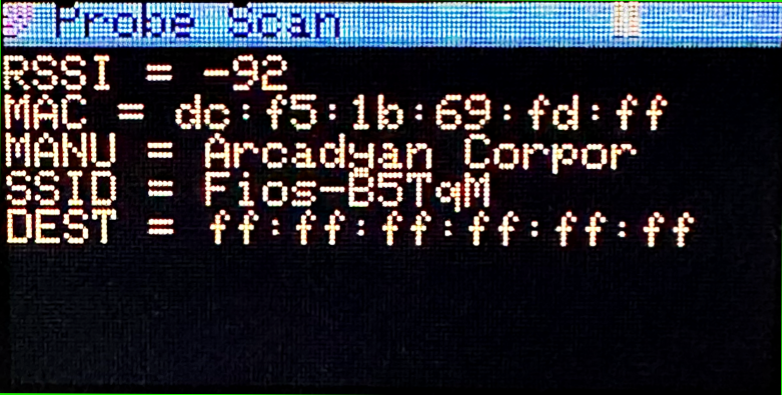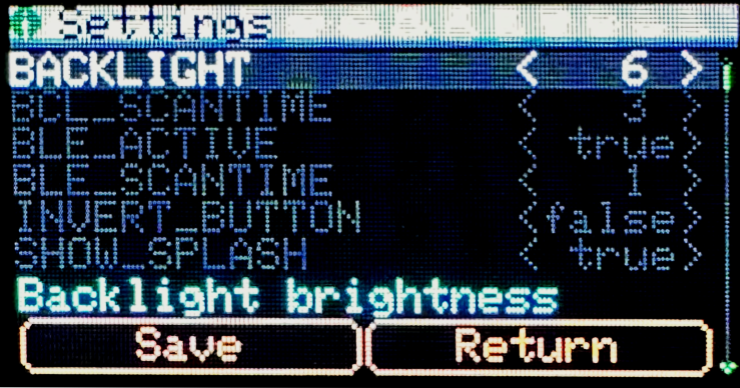Want a Demonstration?
If you are in the DC area, we can arrange for our CEO to give you and your team a demonstration. Please contact us with details.
Need your DopeScope shipped outside the U.S. or Canada?
Online shipping is available for U.S. and Canadian customers. If you are interested in shipping to the United Kingdom or Western Europe, please contact us with details, and we will provide you with a quote and do our best to accommodate shipping needs.
Military, Police, and Government Entities Use the DopeScope when:
Identifying and locating rogue Wi-Fi Access Points in your Wi-Fi infrastructure (Read More)
Identifying and locating any unknown or unauthorized hidden Wi-Fi Access Points in your area
Identifying and locating any unknown or unauthorized Bluetooth/BLE devices in your area
Performing basic Wi-Fi surveys in your area
Identifying and locating any unsecured Wi-Fi Access Points
Determining the optimal spot from which to perform any authorized Wi-Fi penetration testing activities (Read More)
Performing a basic survey of your SCADA infrastructure to identify any unknown Wi-Fi access points (Did you know that some SCADA solutions now come with embedded unsecured Wi-Fi access points for ease of management/configuration? Read More)
Helping to determine signal coverage and the most efficient placement of WiFi Nodes when installing a Wi-Fi network
Helping to determine the best place to sit at a venue that offers Wi-Fi coverage
How It Works
Main Menu
The main menu allows you to choose between scanning modes as well as access user configurable options. Use the buttons to move UP and DOWN the menu, pressing SELECT on the option you want.
The default screen in the Wi-Fi menu will show a continual scan of the advertised networks within range. The display shows the RSSI, encryption type, channel and SSID (if not hidden) for the AP. The display will update roughly every three seconds. Using the buttons, you can pause the scan and scroll through the list of APs. Pressing the SELECT button on an AP will bring up an option menu which will allow you to get more details, follow the AP or return to Wi-Fi Scan or the Main Menu. If you scroll back to the top of the screen, the device will resume scanning. Pressing the SELECT button while actively scanning will return you to the main menu.
The Wi-Fi Details screen will show you the normal information about the AP (ESSID, BSSID, channel and encryption). The scope will then lock to the channel of the AP and listen promiscuously for all packets coming from the AP. The RSSI value will update every time a packet is observed from the AP and a chart at the bottom of the screen will show the activity of the AP in packets/sec. This will allow for better AP hunting. Pressing the SELECT button will return you to the scanning screen.
The Wi-Fi Snoop mode allows you to observe more activity related to the AP. The device will tune to the channel used by the selected AP and begin listening for all packets to and from the AP. A list of clients will be shown. By default, the list is sorted by the time(secs) since the client was last seen, but by pressing the UP and DOWN buttons you can change this to sort by the last RSSI of the client or the total number of packets seen from the client. This mode allows for greater insight into client devices and will allow for finding rogue clients. Pressing the SELECT button will return you to the scanning screen.
The default BLE screen shows a survey very similar to the Wi-Fi SCAN mode. You will be able to see any BLE device in range as well as their RSSI and what capabilities are being advertised. Four flags represent the “Appearance Data,” “Manufacturer Data,” “Service Data” and “Service UUID” if available. Using the UP and DOWN buttons, you can scroll through the list of devices. Pressing the select button on a device will open a details page. If you scroll back to the top of the screen, the device will resume scanning. Pressing the SELECT button while actively scanning will return you to the main menu.
The BLE details page is similar to the Wi-Fi details page. It will show the name of the BLE device (if advertised), the MAC address, the last observed RSSI (continually updated), seconds since last seen and the extended information included in the advertising frame. When possible, it will attempt to identify the manufacturer of the device if enough information is provided in the advertising frame. A chart in the lower half of the screen will show the RSSI over time to help locate the observed device. Pressing the SELECT button will return you to the BLE scan.
* Be aware that BLE devices regularly change their MAC addresses to avoid tracking. If a device seems to disappear, return to the scanning menu to try to relocate it.
The default Probe Scanning screen shows a survey very similar to the BLE scan. You will be able to see any Wi-Fi devices that probe for a network connection. The RSSI and MAC address of the device are shown.
The Probe details page shows the RSSI, MAC address, manufacturer (if in the database), desired SSID, and destination mask of the selected device.
Settings
The DopeScope uses a chuck of flash to store user configurable settings. You can set these in the settings menu and save them to flash. These settings are:
Setting |
Description |
Default |
BACKLIGHT |
Adjust brightness of DopeScope backlight) |
6 |
BCL_SCANTIME |
Seconds to scan for Bluetooth Classic Devices (not used) |
3 |
BLE_ACTIVE |
Seconds to scan for Bluetooth Classic Devices (not used) |
true |
BLE_SCANTIME |
Time to scan for BLE devices (seconds) |
1 |
INVERT_BUTTON |
Invert the operation of the up and down buttons |
false |
SHOW_SPLASH |
Show boot splash screen |
true |
WIFI_BSSID |
Show Wi-Fi BSID instead of ESSID |
false |
WIFI_DWELL |
Time to dwell (in 100ms) |
3 |
WIFI_HIDDEN` |
Show hidden SSIDs |
true |
WIFI_PASSIVE |
Use passive scanning for Wi-Fi (slower) |
false |